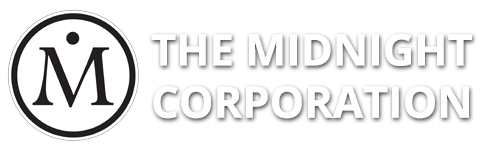Your Media Library contains all of your uploaded files in order by date of upload. The most recently uploaded files will be at the top, while your older files will be lower down the list. You can view your Media Library two ways; thumbnails and a list. Each way will show you the image in question, and if you choose the list view, you'll see some additional information such as the file name, the author who uploaded it, the post or page it was uploaded to, and the date it was uploaded.
The most important rule of maintaining a clean Media Library is to delete or replace old versions of your files. This can be tricky, since you will sometimes use the same file in multiple spots. There are plugins in the WordPress Plugin Repository that deal with maintaining a healthy Media Library, including some that will allow you to replace a file rather than having to go through the trouble of relinking it several times. For example, if you upload a photograph and use it on your home page, your about page, and your contact page, each of those instances of the use of that file will require that you update those pages if you upload a newer version of the file and wish to use that in place of the old one. Rather than editing each page, you can simply replace the photograph at the source, in your Media Library, and each instance of use will be updated for you automatically.
You should also make sure that your files are following best practices for web. This includes correctly sizing your files. We recommend that photos and graphics are no longer than 1200px on the longest side, and that they're compressed for web. There are many freely available sites online that will let you do this at no cost to you. There are also plugins that you can install on your WordPress site that will take care of this for you automatically.
Please note that you cannot enlarge a photograph or graphic, so you'll want to make sure the file you're uploading is the big enough for the job. Trying to enlarge a smaller photograph will result in it looking pixelated, or low quality. Always make sure to start with a file that's big enough to suit your purposes so your site maintains a clean look.
If you have questions about any of these suggestions, please let us know.
- wordpress, media, library, best practices, images, formatting, tips and tricks
- 0 Users Found This Useful
Related Articles
Powered by WHMCompleteSolution